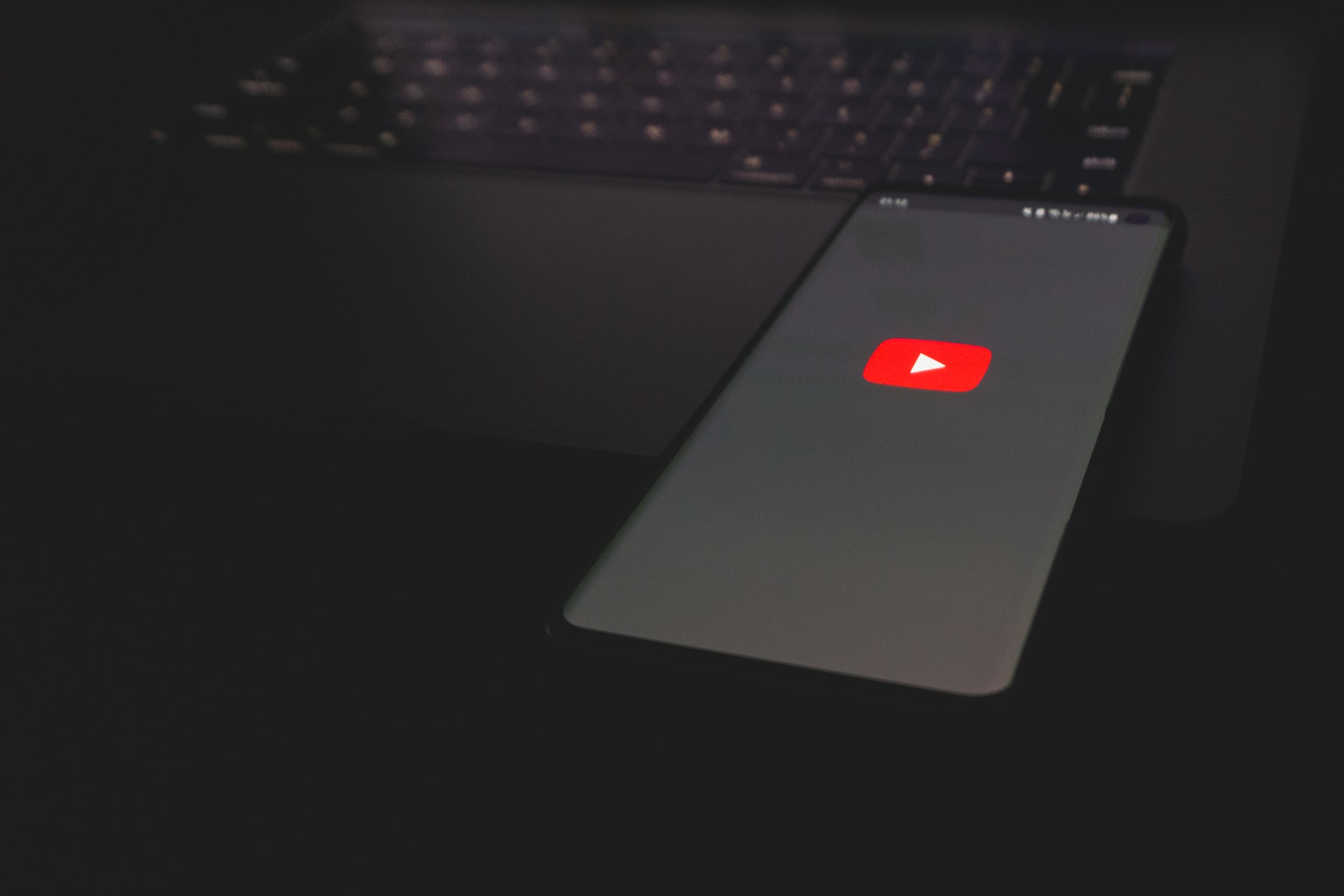How to Loop a YouTube Video: A Step-by-Step Guide
Are you tired of clicking the replay button every time your favorite YouTube video ends? Or maybe you need to watch a particular part of a tutorial repeatedly? Fortunately, YouTube allows you to loop videos with ease. In this guide, you will learn various ways to loop YouTube videos on desktop and mobile devices, as well as some third-party tools and tips for a better looping experience.
Why Loop a YouTube Video?
Looping a video is a useful feature that has become increasingly popular among YouTube users. It allows you to watch a particular video repeatedly without any interruptions or distractions. Whether you are trying to learn a dance routine, memorize a song, or study a lecture, looping can be a valuable tool to help you achieve your goals.
One of the main benefits of looping a YouTube video is that it saves you time, which is one of the main reasons why, ”how to loop a youtube video” is an evergreen topic. Instead of constantly clicking on the replay button or searching for the video again, you can simply loop it and watch it as many times as you need to. This is especially useful if you are trying to learn a new skill or concept, as repetition is often key to mastery.
Another advantage of looping a video is that it can help you avoid distractions. When you are watching a video on YouTube, it is easy to get sidetracked by other recommended videos or comments. By looping a video, you can focus solely on the content you are trying to learn or enjoy, without any interruptions.
Moreover, looping a video can be a great way to enhance your listening skills. If you are trying to learn a new language, for example, you can loop a video with native speakers to help you improve your pronunciation and comprehension. Similarly, if you are a musician, you can loop a song to practice playing along with it or to learn the chords and lyrics.
Overall, looping a YouTube video is a simple yet powerful feature that can help you save time, avoid distractions, and improve your skills. Whether you are a student, a professional, or just someone who enjoys watching videos on YouTube, looping is a tool that you should definitely consider using.
Looping a YouTube Video on Desktop
Using the Right-Click Menu
Looping a YouTube video can be a useful feature when you want to watch a particular video multiple times. The easiest way to loop a YouTube video on desktop is by using the right-click menu. This feature is available on most browsers and is a quick and straightforward way to loop a video. Simply right-click on the video player, and select the loop option from the drop-down menu. The video will then play in a continuous loop until you stop it.
However, note that this option may not be available on some browsers like Safari. In such cases, you can use the playlist feature to loop the video.
Looping with the YouTube Playlist Feature
The YouTube playlist feature allows you to create a list of videos that can be played in sequence. You can also loop a video within a playlist. Here’s how:
- Click on the Add to Playlist button located below the video player. This will open a pop-up menu with various options.
- Create a new playlist or add the video to an existing one. To create a new playlist, click on the Create a new playlist button and give your playlist a name. To add the video to an existing playlist, select the playlist from the drop-down menu.
- Once you have added the video to the playlist, click on the playlist tab located on the left-hand side of the screen. This will show you all the videos in your playlist.
- Select the video you want to loop and click on the loop button located below the video player. The loop button looks like two arrows forming a circle. Once you click on the loop button, the video will keep playing repeatedly until you stop it.
The playlist feature is a great way to create a custom video playlist that you can loop or shuffle. You can also share your playlist with others or keep it private.
So, whether you prefer to use the right-click menu or the playlist feature, looping a YouTube video on desktop is a simple process that can enhance your viewing experience.
Looping a YouTube Video on Mobile Devices
Looping on Android Devices
Unlike desktop, YouTube’s mobile app does not have a built-in loop feature. Nonetheless, you can use a workaround to achieve the same effect. Here’s how:
- Open the video player and tap on the share button.
- Select Copy Link from the options.
- Open your device’s browser and paste the link.
- Replace the ‘watch’ part of the URL with ’embed’ and press Enter. The video will now play in a loop until you exit.
Looping on iOS Devices
iOS devices offer a more straightforward way to loop YouTube videos using the Shortcuts app. Here’s how:
- Download the Shortcuts app from the App Store if you don’t have it.
- Click on the + icon to create a new shortcut.
- Search for ‘repeat YouTube’ and select the result.
- Tap the ‘Add to Siri’ button to create a voice command for the shortcut.
- Save and name the shortcut.
- Now, you can use Siri to repeat any YouTube video by saying the command previously created.
Using Third-Party Tools and Websites for Looping
Browser Extensions for Looping YouTube Videos
There are various browser extensions that enable you to loop YouTube videos. Some popular examples include Looper for Chrome and Infinite Looper for Firefox. These extensions automatically add a loop button below the YouTube video player to enable looping.
Online Tools for Looping Videos
Several websites allow you to loop YouTube videos without installing anything. Examples include ListenOnRepeat, Youtubeloop, and InfiniteLooper. These websites work by creating an embedded link that enables the video to play in a loop.
Tips for a Better Looping Experience
Adjusting Video Quality for Smoother Playback
If you experience buffering or lagging when looping, you can adjust the video quality to a lower setting. To do this, click on the gear icon located below the video player and choose a lower resolution. This may sacrifice video quality but will ensure smoother playback.
Muting Audio for Seamless Looping
Some videos may have an abrupt ending or a jarring beginning, which can interrupt the looping experience. Muting the audio can help to create a seamless loop. You can do this by clicking on the audio icon located below the video player.
Conclusion
Looping YouTube videos is a valuable skill for anyone looking to save time and increase productivity. With the methods outlined in this guide, you can easily loop videos on desktop and mobile devices, as well as use third-party tools. Remember to adjust video quality and mute audio for a better looping experience. Happy looping!