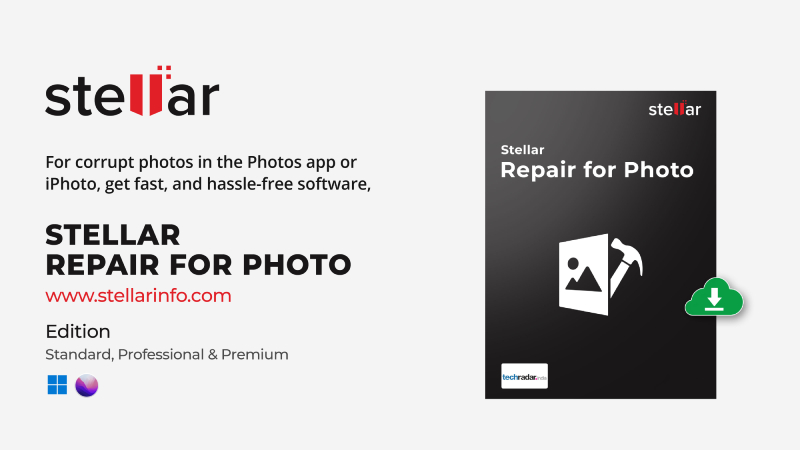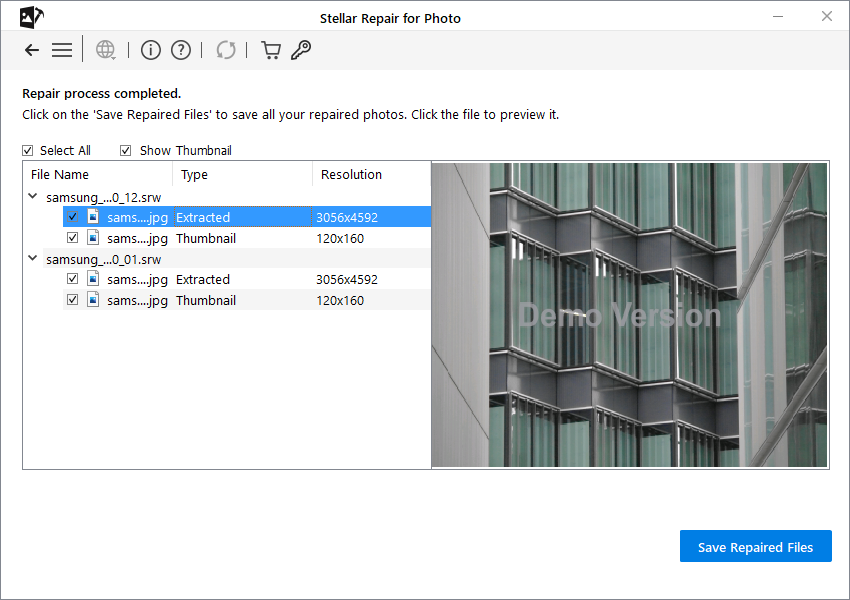How to Repair a Corrupt SRW file
‘I have some SRW files from a Samsung camera that don’t open in any image viewer. It seems the files are corrupt. Can you help me repair corrupted RAW files?’
SRW is a RAW file format of Samsung digital cameras, such as GX20 and NX-300M models. The sensor on the Samsung digital camera captures the raw image data and the SRW files show it precisely as it appears. To maintain the highest image quality, Samsung images are saved in uncompressed format.
But like any other photo file, SRW files can get corrupted due to some reasons. You may not be able to open these in any photo viewer application or files may show some error.
Now the question arises, how to repair corrupt SRW files and get them back to their original form?
Here, we have shared the best methods to repair corrupt SRW files. Before that, let’s understand what could be the possible reason for the corruption of SRW files.
Why Do SRW Files Get Corrupt?
Since SRW files are RAW, you may be unable to preview, open, and see your image even with the help of specific image editing software. These situations can mean that your SRW files are corrupted. But what could be the reasons?
The following reasons can lead to the corruption of SRW files:
- Using Samsung camera SD card on multiple devices.
- Viruses or malware attack.
- Physical damage to the camera or SD card.
- Unsuccessful transfer of SRW files because of sudden interruption or termination.
- Improper ejection of the SD card.
Now that you know what can lead to the corruption of SRW files, let’s see how you can repair SRW files.
How to Fix Corrupt SRW Files?
Method 1: Open SRW files in a different program
If SRW files don’t open in one program, try another. For instance, if you are opening the SRW files in Windows’s default Photo app, change to Adobe Photoshop, Lightroom, Microsoft Photos, ACDSee Photo Studio, etc. Make sure that the software you are using to open the files is updated.
Method 2: Convert SRW to another file format
If you can’t view SRW on your Windows or Mac, convert the file format by using a secure SRW file converter tool.
You can convert SRW to JPEG or DNG. Although converting SRW to JPEG may reduce the image’s quality, it can fix the corrupted raw photo. However, conversion to DNG, which is also a RAW image format, helps maintain the high quality of SRW files. For this purpose, use software such as Photoshop to convert your SRW files. Follow these steps to convert SRW files:
- Type Photoshop in search and hit Enter to open it.
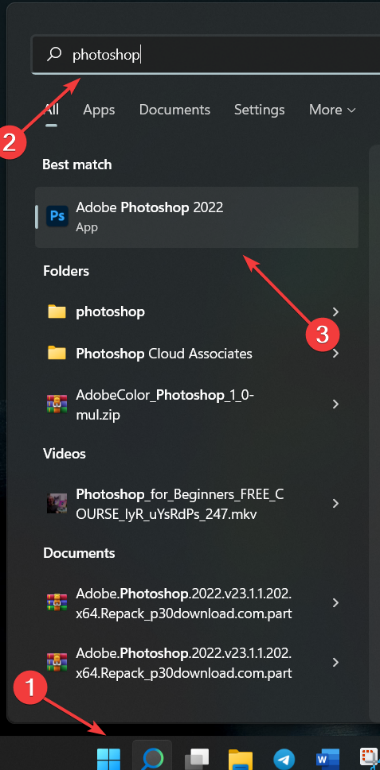
- Once the app is open, select File, navigate to Scripts and then click Image Processor.
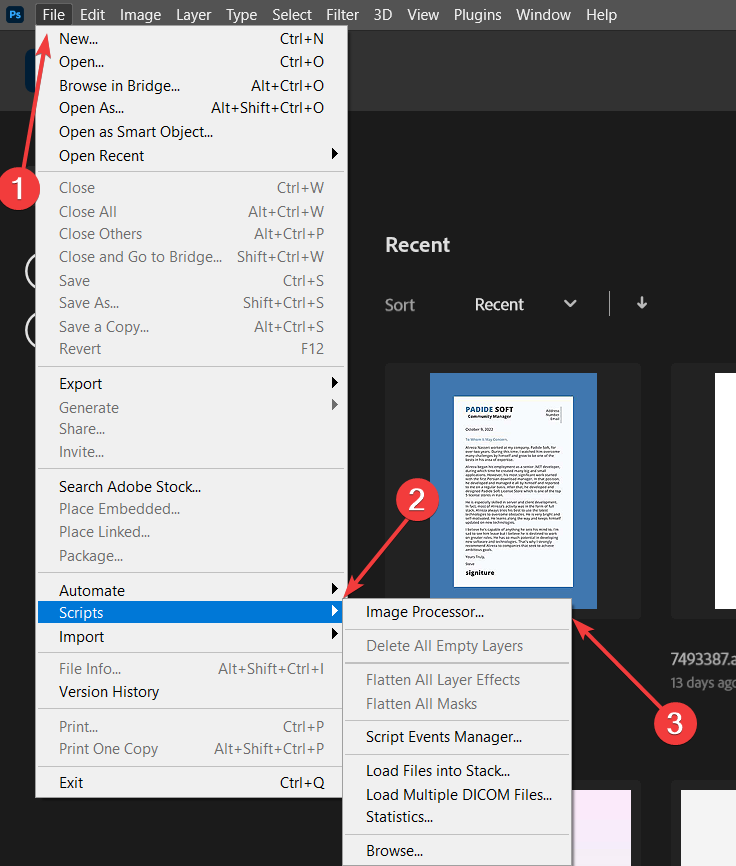
- Next, choose Select Folder to locate and select your SRW files. Then choose the folder you want your converted files to be saved. After that, select the file types you want your SRW files to be converted to before hitting the Run button.
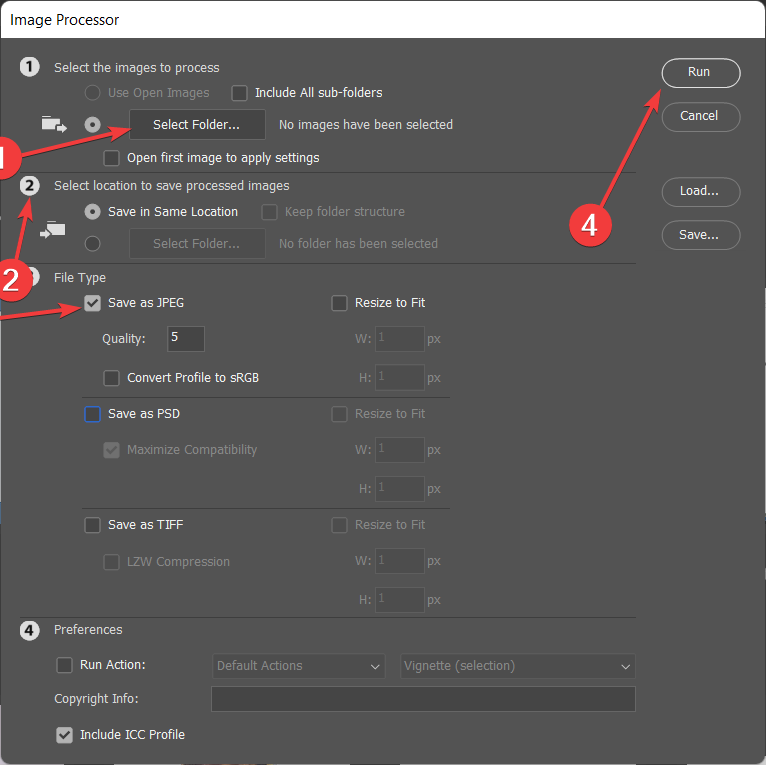
Photoshop will automatically convert and open your files. If it cannot repair corrupted SRW files, jump on to the next method.
Method 3: Update the software that opens SRW Files
Most of the time, people can’t open or view SRW files because the program that is used to open it is not updated to the latest version. So make sure to update the application first, and then try to open your files again.
Method 4: Repair SRW Files with an Image Repair Tool
Using the photo repair tool is the only solution to fix corrupt SRW files. As SRW is a RAW file format of Samsung, not every file repair software can work on it. Use Stellar Repair for Photo, which works on almost every common file format, including MXPEG, JPEG, and TIFF, as well as unique RAW file formats such as CR2, CR3, CRW, DNG, HEIC, etc. It takes just 3 simple steps to quickly repair SRW image files with the help of the software.
Steps to repair SRW files using Stellar Repair for Photo
- Connect your Samsung Camera SD card to your PC.
- Download and launch the Stellar Repair for Photo tool on your PC or Mac.
- On the main interface, click Add File to add SRW files.
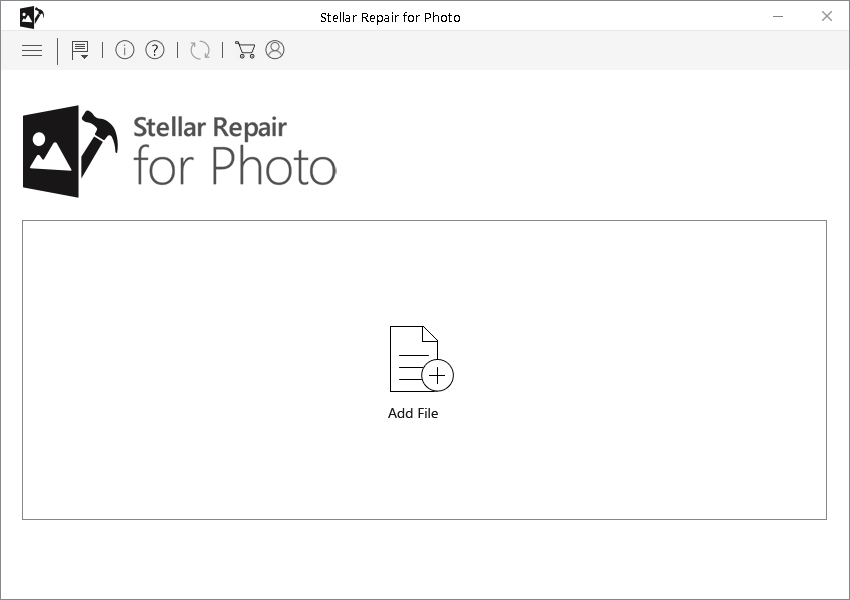
- The added images appear in a list then click Repair to start the repair process.
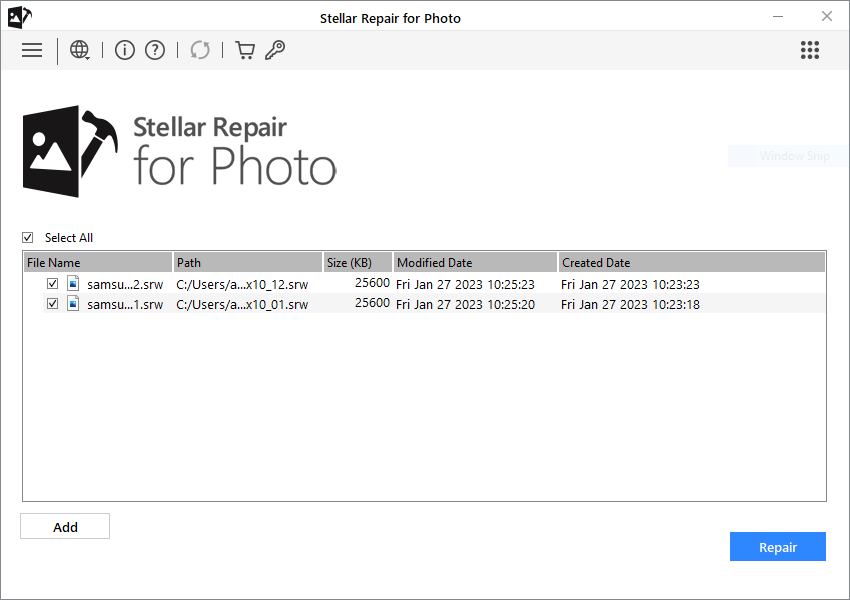
- Preview the repaired files and click Save Repaired Filesto restore the photos at a desired location on your PC or external drive.
Do’s to Avoid Image File Corruption
A little bit of precaution can protect your SRW files from corruption. Here’s what you can do:
- Don’t use the same Samsung camera SD card on multiple devices.
- Regularly backup and format your SD card to use further.
- Don’t eject the SD cards while transferring/downloading photos.
- Carefully eject/insert the SD card.
To Sum Up
Corruption of Samsung’s RAW image files or SRW files is a major pain point for the photographer using Samsung’s digital camera.
However, it’s possible to repair corrupt images with the help of methods presented in this blog. First, you need to understand the type of error in your SRW files – as many a time updating or reinstalling the program used to view the image can help. Sometimes, opening the file in another application or changing the file extension of the SRW files can solve the problem.
In case these methods don’t work, SRW file repair software should be used. SRW files lost due to file corruption can be addressed with the right kind of software, such as Stellar Repair for Photo. Being a robust photo repair tool, it makes the task easier.