4 Free Methods to Loop a Video Step by Step [Desktop/Online/App]
The loop effect in a video can emphasize fleeting moments in the video or add style to simple actions. Most people want to add focus by showing a segment again and again. Moreover, when the video is too short to be published on YouTube, Instagram, etc., you can also increase the duration by playing the video in a loop. This post will introduce the 4 best free methods to loop a video with detailed steps. Read on to learn more information about it!
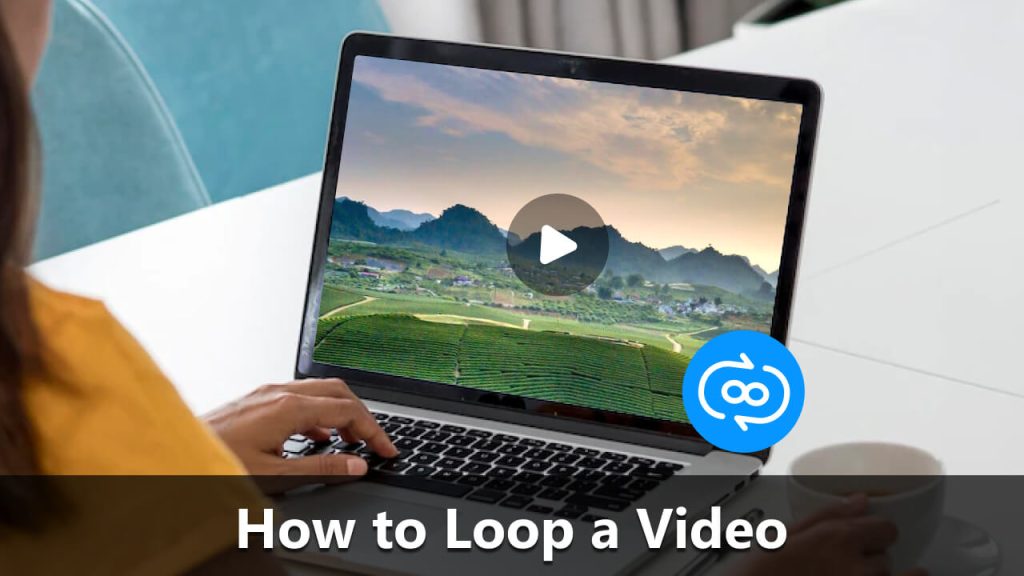
ArkThinker Free Video Looper Online
When you want to loop a video without downloading any software or app, ArkThinker Free Video Looper Online must be the perfect tool. This excellent online tool supports more than 100 formats, so you can repeat most video formats. You can loop any part of the video up to 5 times to create amazing and interesting effects without watermarks. Moreover, it provides customized settings to adjust the video duration and looping times. The following are the detailed steps to use ArkThinker Free Video Looper Online to loop a video.
Step 1: Open the ArkThinker Free Video Looper Online on any browser by copying this link: https://www.arkthinker.com/video-looper/. Then upload the video by clicking the Start Looping Video button. You can also drag the file directly to the square to import the file.
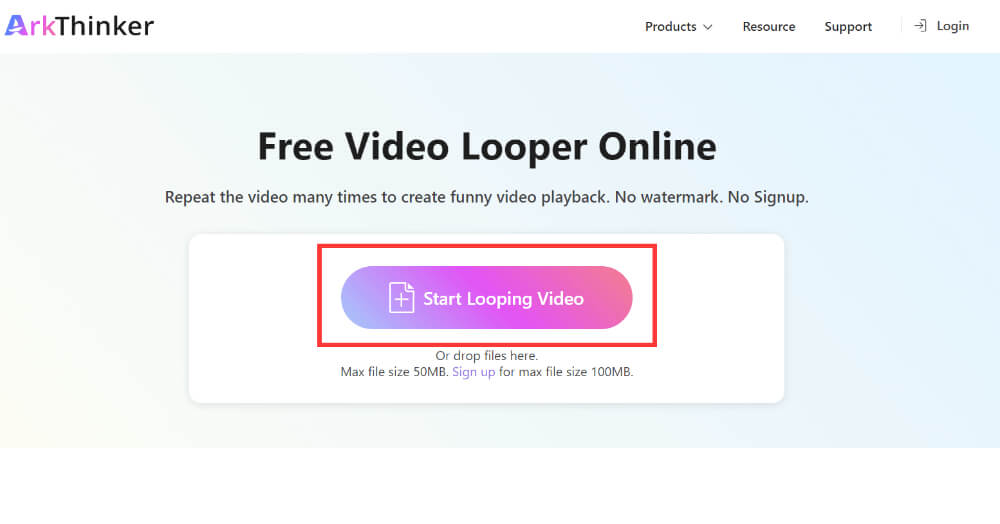
Step 2: After successfully uploading, this tool will automatically pop the editing window. If you want to loop a video 3 times, you can click the 3x button. The video can be cycled up to five times, and you can choose according to your needs.
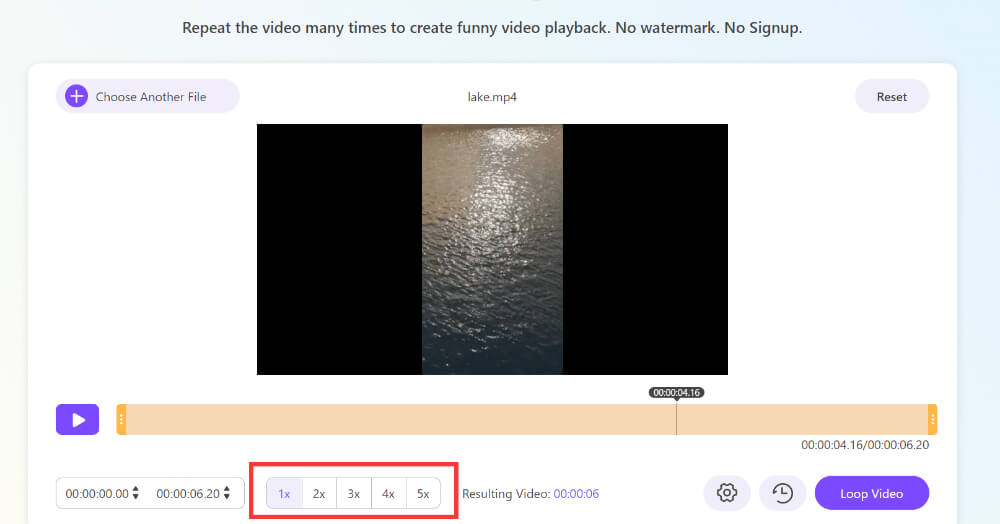
Step 3: You can click the Setting button with a gear icon to adjust the video and audio, including format, resolution, frame rate, sample rate, and quality. This online tool supports exporting a video with original quality.
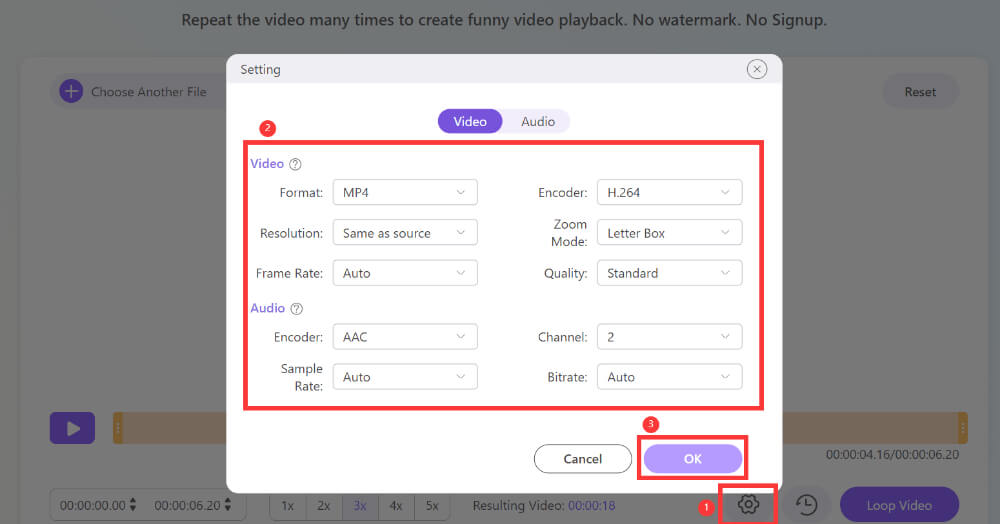
Step 4: The last step of looping a video is to click the Loop Video button in the lower right corner. Finally, click the Save button to download your video.

Adobe Premiere Pro
You can also try Adobe Premiere Pro. It is a professional video editing software with powerful editing features that can be compatible with Windows and Mac. This excellent tool can loop a video with different methods, including a cross dissolves and reverse. Moreover, you can remove the noisy background sound in the video. But the operation is relatively complex, which is a little difficult for beginners.
Step 1: Download Adobe Premiere Pro on your device from the official website, and launch it immediately. Click the File button at the top and choose the Import option to upload your video.
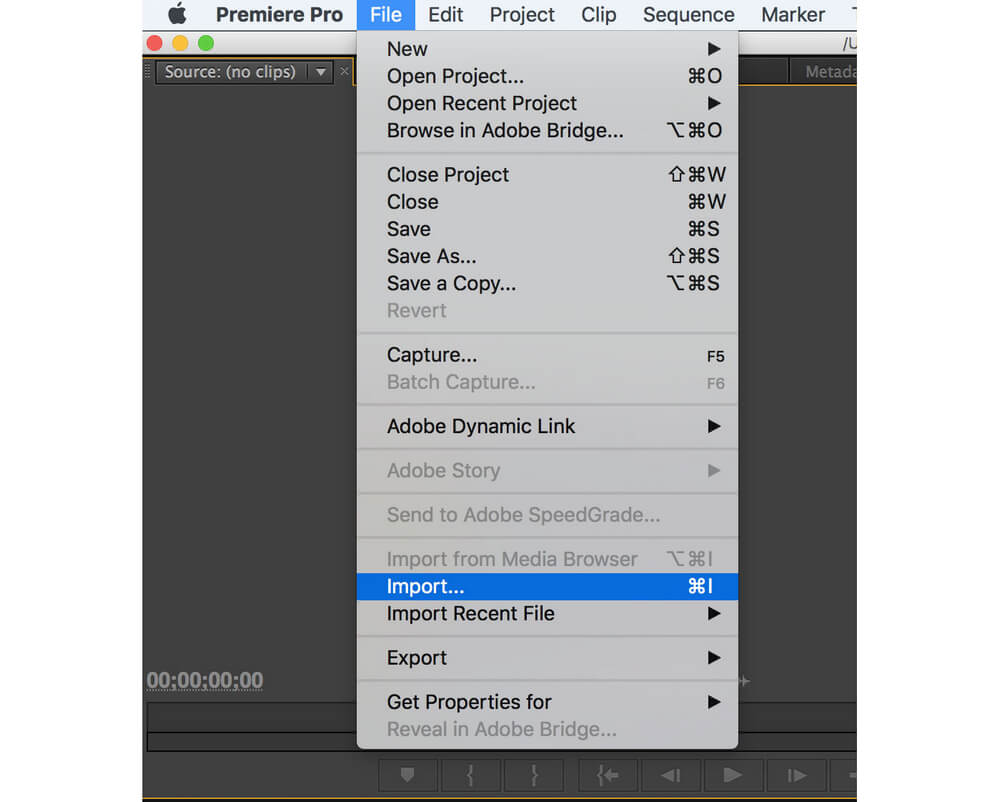
Step 2: After that, you need to drag your file into the timeline. You can click the Razor Tool button with a razor blade icon to clip the video into several clips. Then you can choose the clip you want to repeat.
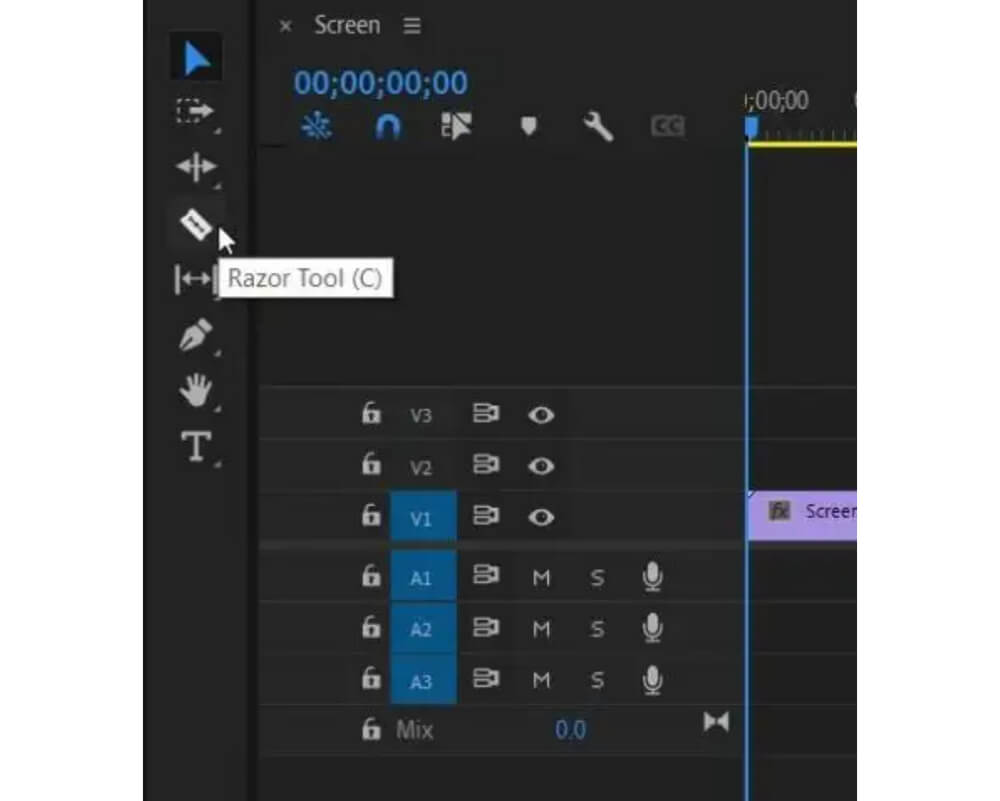
Step 3: Press Ctrl + C on your keyboard to copy the clip and click the end of the previous segment to press Ctrl + V to paste the clip in several times according to your preferences.
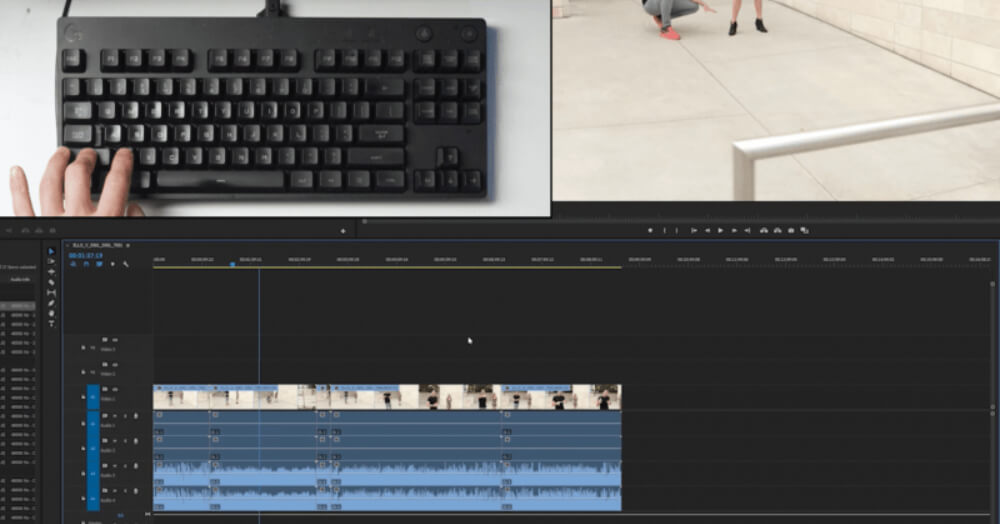
Step 4: Finally, click the File button at the top and select the Export option to save the video on your device.
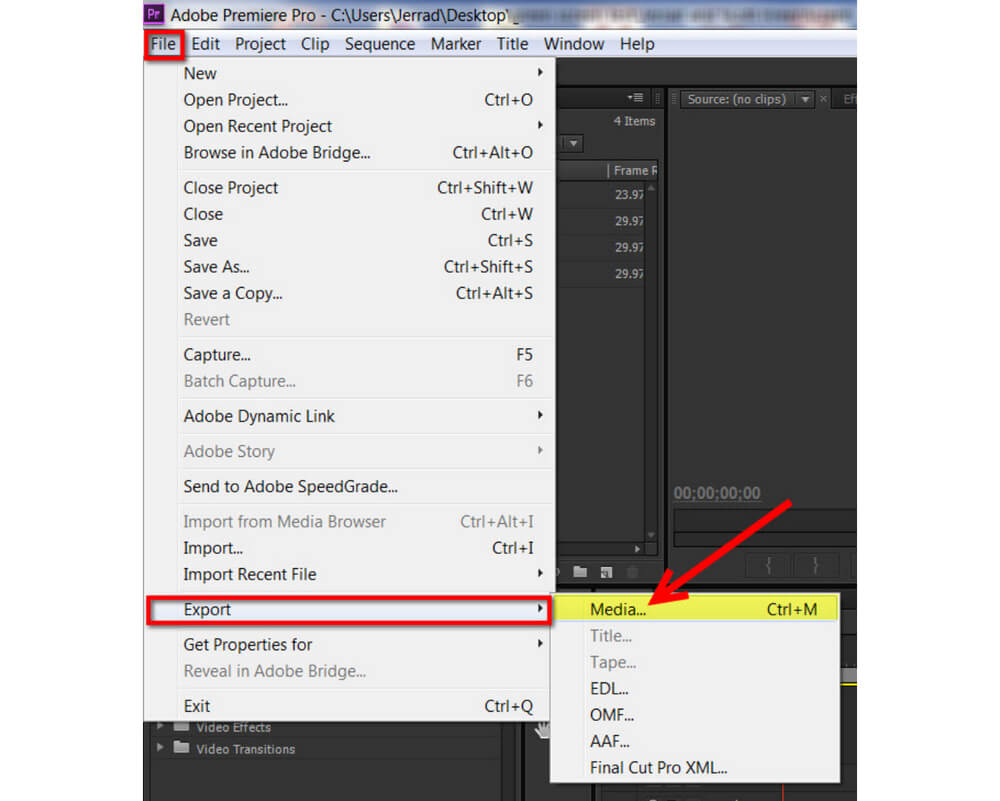
Photos App (iPhone)
If you would like to loop a video on your iPhone, you can use the Photos app. iPhone’s Photos application has no official function to play the video in a loop. However, you can make a slideshow from the video and play it in a loop. Unfortunately, there are no more editing functions available. Let’s learn how to use the Photos app to repeat a video.
Step 1: Launch the Photos app on an iPhone directly and choose a video you want to repeat. It will pop up a window when you tap the share icon, and you should tap the Slideshow button.
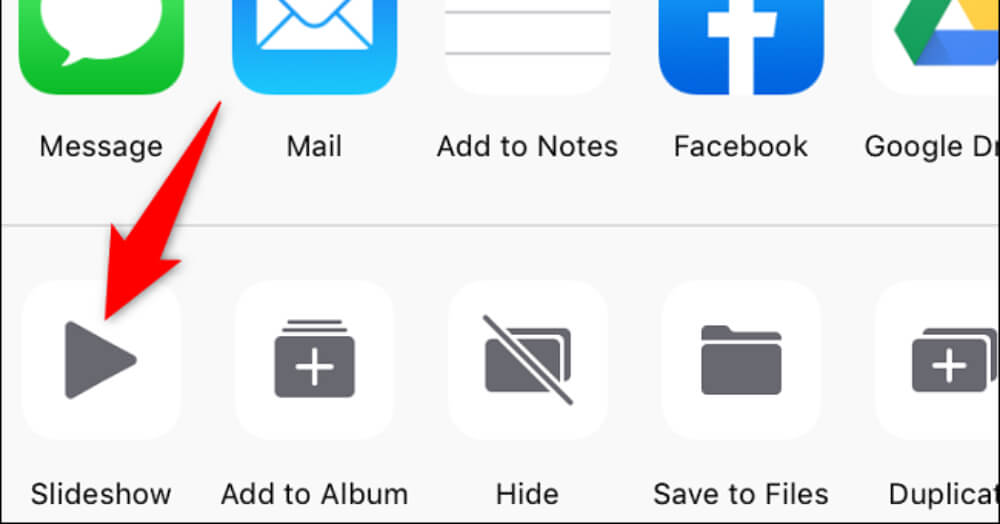
Step 2: Your video will then be played in the form of a slideshow. Tap the Options button to change the settings.
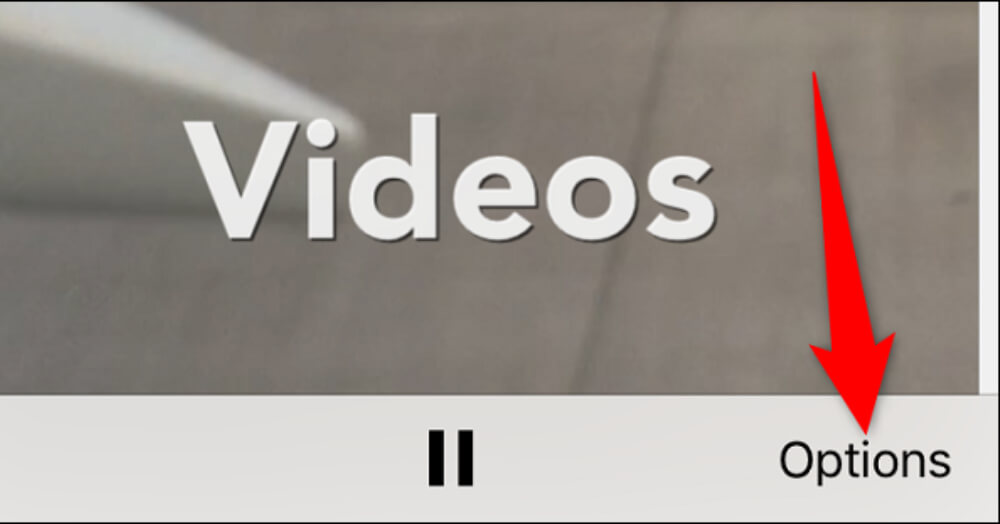
Step 3: Turn on the Repeat option to loop a video on your iPhone. You can also change the theme and music of the video.
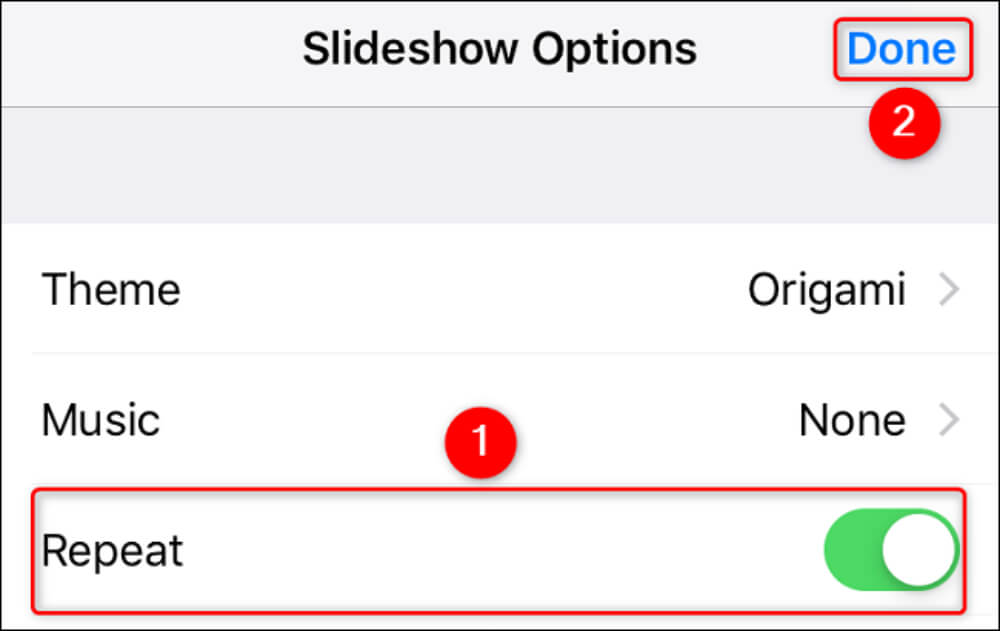
YouTube
If you download YouTube from your mobile phone, you can use it to repeat a video without a second tool. The operation of this method is very straightforward, but there is no additional editing function to beautify the video. Here are the specific operations to loop a video with YouTube.
Step 1: Unlock your mobile device and open YouTube immediately.
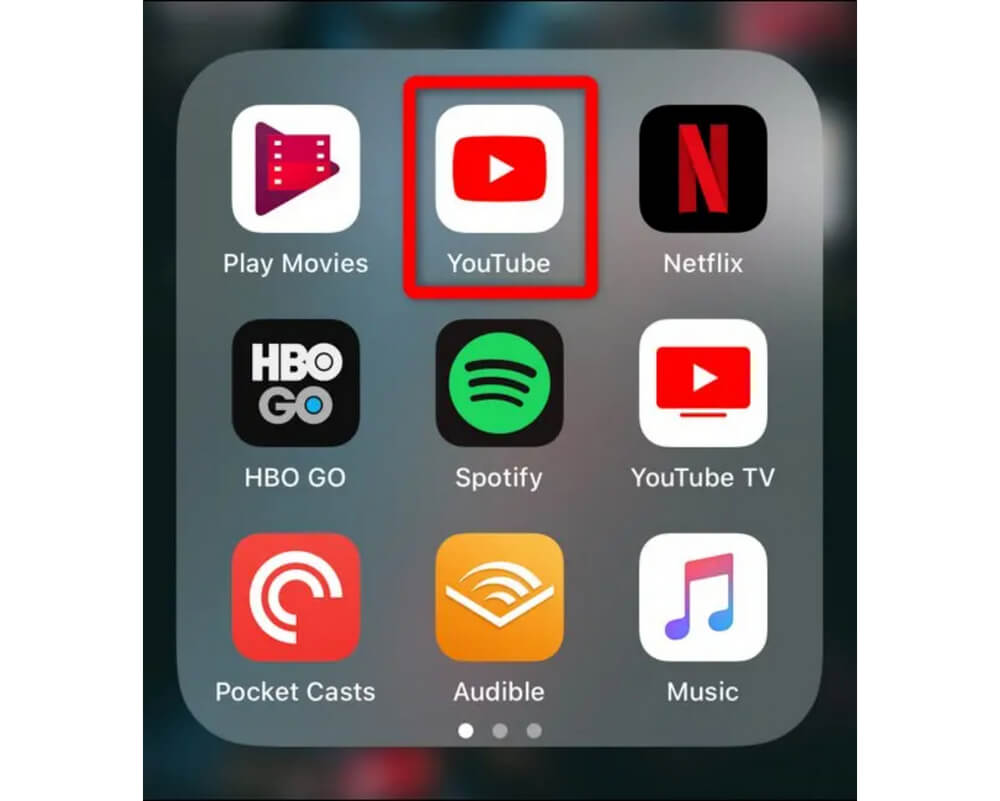
Step 2: Open the video you want to repeat and tap the Settings button with the three dots icon. If you don’t see the three-point icon, you can click anywhere in the video to display the user interface at the edge of the video playback.
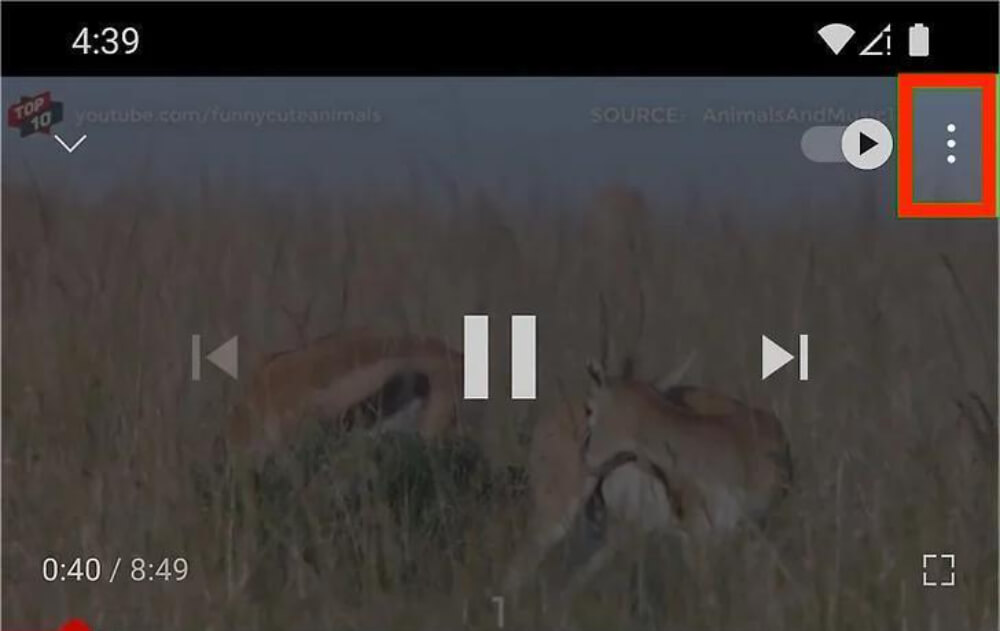
Step 3: You can choose the Loop video and turn it on. After setting, the video will continue to repeat until you stop playing the video.
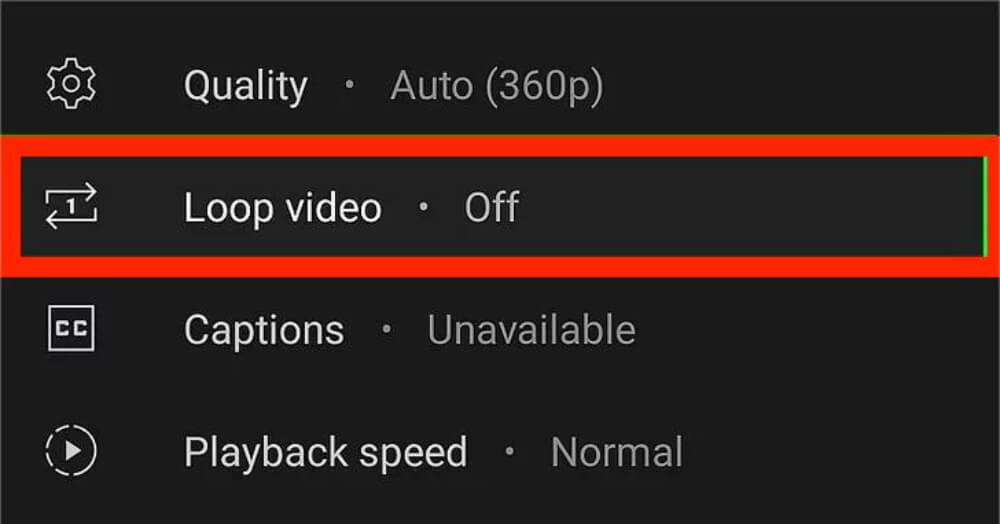
Conclusion
These are four different ways to loop a video. Hope this article can help you use any of these tools to create creative circular videos. The last important thing we want to emphasize is ArkThinker Free Video Looper Online, a free online video circulation software without a watermark. It is free, does not need to be downloaded, and has surprisingly rich features. It is a simple and flexible solution for making video loops.

![4 Free Methods to Loop a Video Step by Step [Desktop/Online/App] 4 Free Methods to Loop a Video Step by Step [Desktop/Online/App]](https://www.newsanyway.com/wp-content/uploads/2023/01/sara-kurfess-O1mej4P-Rws-unsplash.jpg)