Full Reviews on AnyRec Video Converter with Detailed Tutorials
Converting, compressing, and editing videos in one tool is very helpful to video uploaders, especially when your computer doesn’t have too much storage space. In this way, AnyRec Video Converter is best for you. It’s an all-in-one tool equipped with powerful functions to compress, convert, crop, trim, add filters&effects, etc. Get to know more about this program in the following article.
Here are some powerful features and functions you can use in AnyRec Video Converter:
-
- Convert any video/audio to 1000+ formats and different device presets.
- Export videos in high quality, including 1080p, 2K, 4K, and even 8K.
- Adjust the output settings, such as encoder, frame rate, and quality.
- AI technology to enhance the video quality, remove the shakiness, etc.
- Powerful MV maker to make collages and slideshows with cool themes.
- Basic editing tools like trimming, cropping, rotating, adding effects, etc.
- Additional tools to control speed, boost volume, make GIFs, and more.
- No file size limitation and watermarks on your output videos.
How to Convert Videos through AnyRec Video Converter:
Converting is the basic function on AnyRec Video Converter, and it supports batch conversion at 50x faster speed with the help of GPU acceleration. Here are the easy steps to convert video or audio formats:
Step 1: Free download and launch AnyRec Video Converter on your Windows/Mac. Click the Add Files button on the main convert interface to choose files. Or you can directly drag and drop the desired videos to the program.
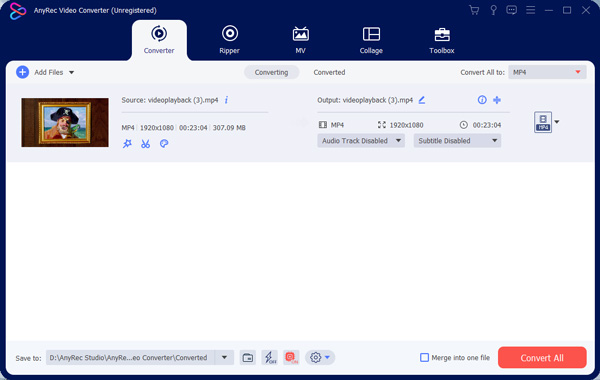
Step 2: After that, click the Convert All to button and choose the wanted video or audio formats. You can also select the device format with the preset settings. If you want to extract the audio from videos, you can directly convert MP4 to MP3 format.
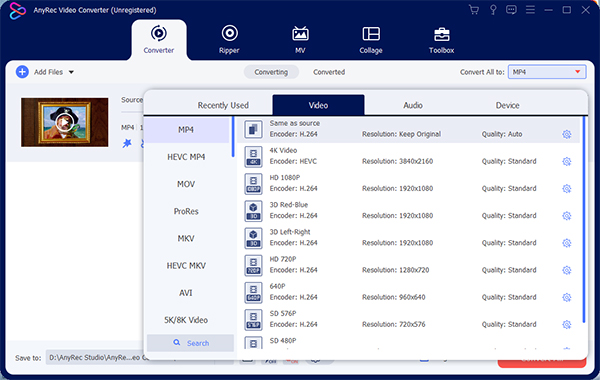
Step 3: Click the Custom Profile icon to adjust the video settings. You can change the encoder, quality, resolution, and frame rate to keep the high-quality output. Then, click the Create New button to choose.
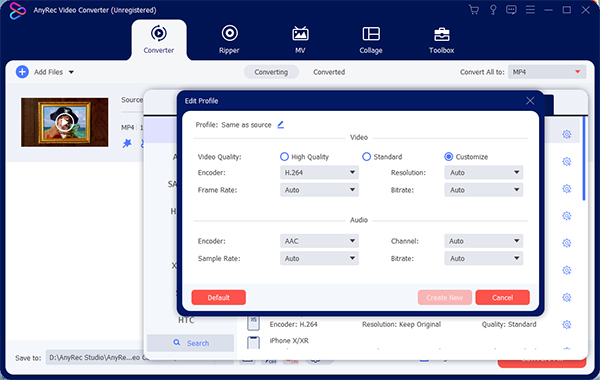
Step 4: Finally, go back to the main interface and choose the desired storage path. Then, you can click the Convert All button to start the conversion process. After few minutes, the converted videos with high quality will be automatically saved on your computer.
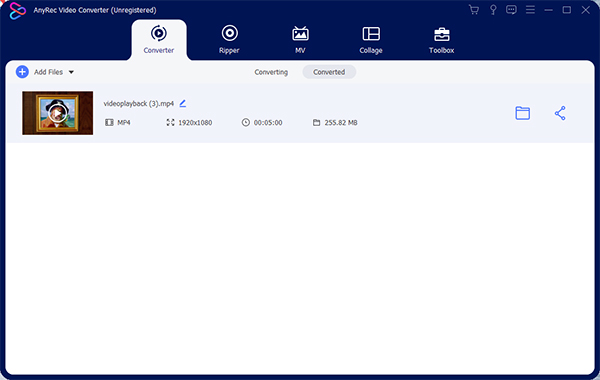
How to Compress Videos with AnyRec Video Converter:
If you want to upload your videos to different platforms, compressing the video file size to meet the requirement is necessary. AnyRec Video Converter is here to compress your videos without losing too much quality. Learn the steps in the following:
Step 1: Launch AnyRec Video Converter on your computer and choose the Toolbox menu. Then you can click the Video Compressor button and click the Plus icon to add videos.
Step 2: In the popping-up window, you can move the slider to adjust the file size. You can even compress 99% of the original file, and convert GB to MB. Moreover, you can change the video format, resolution, and frame rate to keep the high quality.
Since it support reducing the video file to the desired size according to your need, it’s a suitable video compressor for discord to compress videos to 8MB.
Step 3: After all settings are done, you can choose the storage path and click the Compress button to save the videos.
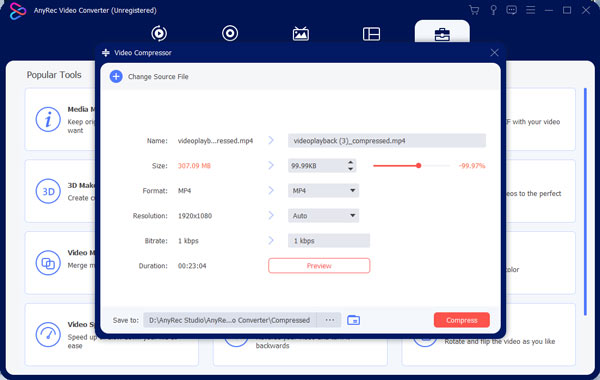
Powerful Toolbox on AnyRec Video Converter
Besides the video compressor, the toolbox still provides 10+ functions to edit your videos. Here you can learn more about the speed controller, video enhancer, video merger, GIF maker, color correction, and more.
Video Enhancer can help you remove the video shakiness, upscale the video resolution, and optimize the brightness/contrast.
Video Speed Controller will slow down videos to 0.125x, 0.25x, 0.5x, or speed up videos to 2x, 4x, 6x, and 8x according to your need. With it, you can easily make slow-motion videos for TikTok.
GIF Maker is a powerful tool that can convert your videos to GIF. You can create animated GIF files from a clip of video, and add sticker, text, and effects on your GIF.
Video Reverser enables you to add dramatic effects on your videos. And you can export to any format for uploading on different social platforms.
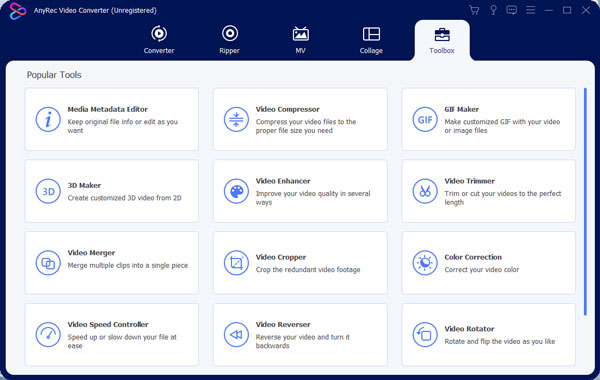
Conclusion
Here you have known the full guide on AnyRec Video Converter. This program provides easy- to-use video converter, compressor, and editor for you. One program can meet all of your requirements. Free download it and start using this versatile tool to convert, compress, and edit your videos quickly.

